Stamp tool
Register the combination of tiles as a stamp and place it on the map.
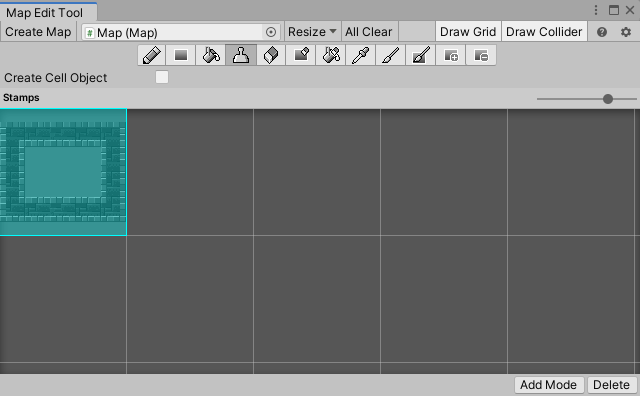
Add stamp
- Select “
 Stamp tool” from the editing tool list.
Stamp tool” from the editing tool list. - Turn on the “Add Mode” toggle at the bottom of Stamps.
- Select the area you want to register as a stamp as a rectangle on the Scene view.
- Turn off the “Add Mode” toggle when you have finished adding stamps.
Placement of stamps
- Select “
 Stamp tool” from the editing tool list.
Stamp tool” from the editing tool list. - Select the stamp you want to place from Stamps.
- Click the position you want to place on the Scene view.
Delete stamp
- Select “
 Stamp tool” from the editing tool list.
Stamp tool” from the editing tool list. - Select the stamp you want to delete from Stamps.
- Click the “Delete” button at the bottom of Stamps.
Setting items
| Property name | Explanation |
|---|---|
| Create Cell Object | When enabled, a GameObject for the cell will be generated for each tile to be placed. Use this when you want to assign a script to each cell. |
Shift key
If you place it while holding down the Shift key, it will be placed without performing the part update process by connecting the surrounding auto tiles.