SortingLayer window
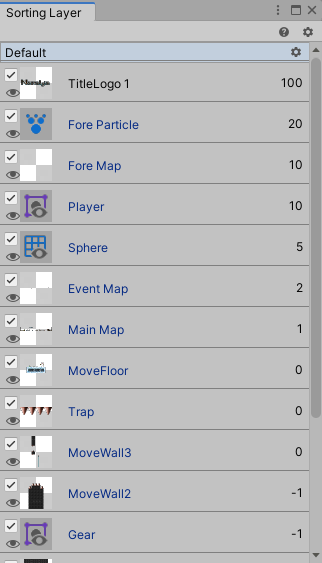
A window where you can check the stacking order of Sorting Layers
The GameObjects to which the following components related to the Sorting Layer have been added are listed.
- Map
- SortingLayer
- SpriteRenderer
- ParticleSystem
Open Sorting Layer window
- Select “Window > Nostalgia > Sorting Layer” from the menu.
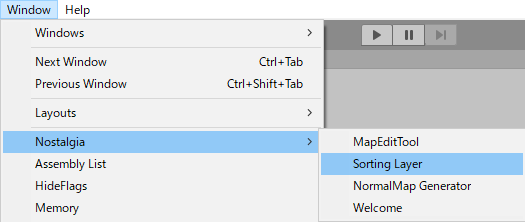
UI description
Layer name

A group for each layer name in the Sorting Layer.
You can open and close it by clicking.
Click the gear icon to open “Tag & Layers Sorting Layers”.
Object

A 2D object that belongs to the Sorting Layer.
Click to select it in Hierarchy.
Active switching

Toggles active / inactive objects.
Display switching

Toggles active / inactive of the target component.
Order in Layer

The number of Order in Layer.
You cannot edit it here, so select each object and edit it in the Inspector.